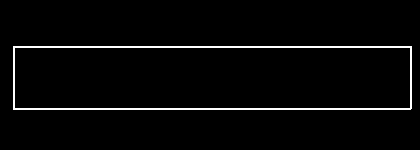Как я могу создать поле ввода текста с помощью Pygame?
Я хочу получить некоторый ввод текста от пользователя на Python и отобразить то, что он вводит в текстовом поле, и когда он нажимает enter, это сохраняется в виде строки.
Я искал везде, но просто ничего не могу найти. Я использую Pygame.
Переведено автоматически
Ответ 1
Вы можете определить прямоугольник как область поля ввода. Если происходит pygame.MOUSEBUTTONDOWN событие, используйте colliderect метод input_box rect, чтобы проверить, не сталкивается ли оно с event.pos, а затем активируйте его, установив для active переменной значение True.
Если поле активно, вы можете ввести что-нибудь, и Pygame сгенерирует pygame.KEYDOWN события, у которых есть unicode атрибут, который вы можете просто добавить к строке, например, text += event.unicode. Если пользователь нажимает enter, вы можете что-то сделать со text строкой (в примере я просто печатаю ее) и сбросить ее на ''.
import pygame as pg
def main():
screen = pg.display.set_mode((640, 480))
font = pg.font.Font(None, 32)
clock = pg.time.Clock()
input_box = pg.Rect(100, 100, 140, 32)
color_inactive = pg.Color('lightskyblue3')
color_active = pg.Color('dodgerblue2')
color = color_inactive
active = False
text = ''
done = False
while not done:
for event in pg.event.get():
if event.type == pg.QUIT:
done = True
if event.type == pg.MOUSEBUTTONDOWN:
# If the user clicked on the input_box rect.
if input_box.collidepoint(event.pos):
# Toggle the active variable.
active = not active
else:
active = False
# Change the current color of the input box.
color = color_active if active else color_inactive
if event.type == pg.KEYDOWN:
if active:
if event.key == pg.K_RETURN:
print(text)
text = ''
elif event.key == pg.K_BACKSPACE:
text = text[:-1]
else:
text += event.unicode
screen.fill((30, 30, 30))
# Render the current text.
txt_surface = font.render(text, True, color)
# Resize the box if the text is too long.
width = max(200, txt_surface.get_width()+10)
input_box.w = width
# Blit the text.
screen.blit(txt_surface, (input_box.x+5, input_box.y+5))
# Blit the input_box rect.
pg.draw.rect(screen, color, input_box, 2)
pg.display.flip()
clock.tick(30)
if __name__ == '__main__':
pg.init()
main()
pg.quit()
Вот объектно-ориентированный вариант, который позволяет вам легко создавать несколько полей ввода:
import pygame as pg
pg.init()
screen = pg.display.set_mode((640, 480))
COLOR_INACTIVE = pg.Color('lightskyblue3')
COLOR_ACTIVE = pg.Color('dodgerblue2')
FONT = pg.font.Font(None, 32)
class InputBox:
def __init__(self, x, y, w, h, text=''):
self.rect = pg.Rect(x, y, w, h)
self.color = COLOR_INACTIVE
self.text = text
self.txt_surface = FONT.render(text, True, self.color)
self.active = False
def handle_event(self, event):
if event.type == pg.MOUSEBUTTONDOWN:
# If the user clicked on the input_box rect.
if self.rect.collidepoint(event.pos):
# Toggle the active variable.
self.active = not self.active
else:
self.active = False
# Change the current color of the input box.
self.color = COLOR_ACTIVE if self.active else COLOR_INACTIVE
if event.type == pg.KEYDOWN:
if self.active:
if event.key == pg.K_RETURN:
print(self.text)
self.text = ''
elif event.key == pg.K_BACKSPACE:
self.text = self.text[:-1]
else:
self.text += event.unicode
# Re-render the text.
self.txt_surface = FONT.render(self.text, True, self.color)
def update(self):
# Resize the box if the text is too long.
width = max(200, self.txt_surface.get_width()+10)
self.rect.w = width
def draw(self, screen):
# Blit the text.
screen.blit(self.txt_surface, (self.rect.x+5, self.rect.y+5))
# Blit the rect.
pg.draw.rect(screen, self.color, self.rect, 2)
def main():
clock = pg.time.Clock()
input_box1 = InputBox(100, 100, 140, 32)
input_box2 = InputBox(100, 300, 140, 32)
input_boxes = [input_box1, input_box2]
done = False
while not done:
for event in pg.event.get():
if event.type == pg.QUIT:
done = True
for box in input_boxes:
box.handle_event(event)
for box in input_boxes:
box.update()
screen.fill((30, 30, 30))
for box in input_boxes:
box.draw(screen)
pg.display.flip()
clock.tick(30)
if __name__ == '__main__':
main()
pg.quit()
Также доступны сторонние модули, такие как pygame_textinput.
Ответ 2
Используйте KEYDOWN событие для получения ввода с клавиатуры (см. pygame.event). Нажатую клавишу можно получить из key атрибута pygame.event.Event объекта. unicode содержит строку из одного символа, которая является полностью переведенным символом. Добавьте символ в текст при нажатии клавиши.
Необходимо иметь дело с двумя специальными клавишами. Если RETURN нажата, ввод завершен. Если BACKSPACE нажата, последний символ вводимого текста должен быть удален:
 repl.it/@Rabbid76/PyGame-TextInput
repl.it/@Rabbid76/PyGame-TextInput
import pygame
pygame.init()
window = pygame.display.set_mode((500, 200))
clock = pygame.time.Clock()
font = pygame.font.SysFont(None, 100)
text = ""
input_active = True
run = True
while run:
clock.tick(60)
for event in pygame.event.get():
if event.type == pygame.QUIT:
run = False
elif event.type == pygame.MOUSEBUTTONDOWN:
input_active = True
text = ""
elif event.type == pygame.KEYDOWN and input_active:
if event.key == pygame.K_RETURN:
input_active = False
elif event.key == pygame.K_BACKSPACE:
text = text[:-1]
else:
text += event.unicode
window.fill(0)
text_surf = font.render(text, True, (255, 0, 0))
window.blit(text_surf, text_surf.get_rect(center = window.get_rect().center))
pygame.display.flip()
pygame.quit()
exit()
Используйте алгоритм в pygame.sprite.Sprite классе. Обработайте событие в update методе.Определите, щелкает ли мышь в поле ввода текста с помощью collidepoint (см. Как определить, когда щелкают по прямоугольному объекту, изображению или спрайту) и активируйте поле ввода текста:
class TextInputBox(pygame.sprite.Sprite):
# [...]
def update(self, event_list):
for event in event_list:
if event.type == pygame.MOUSEBUTTONDOWN and not self.active:
self.active = self.rect.collidepoint(event.pos)
if event.type == pygame.KEYDOWN and self.active:
if event.key == pygame.K_RETURN:
self.active = False
elif event.key == pygame.K_BACKSPACE:
self.text = self.text[:-1]
else:
self.text += event.unicode
self.render_text()
Передайте список событий update методу группы, которая содержит спрайт:
event_list = pygame.event.get()
for event in event_list:
if event.type == pygame.QUIT:
run = False
group.update(event_list)
Минимальный пример:  repl.it/@Rabbid76/PyGame-SpriteTextInput
repl.it/@Rabbid76/PyGame-SpriteTextInput
import pygame
class TextInputBox(pygame.sprite.Sprite):
def __init__(self, x, y, w, font):
super().__init__()
self.color = (255, 255, 255)
self.backcolor = None
self.pos = (x, y)
self.width = w
self.font = font
self.active = False
self.text = ""
self.render_text()
def render_text(self):
t_surf = self.font.render(self.text, True, self.color, self.backcolor)
self.image = pygame.Surface((max(self.width, t_surf.get_width()+10), t_surf.get_height()+10), pygame.SRCALPHA)
if self.backcolor:
self.image.fill(self.backcolor)
self.image.blit(t_surf, (5, 5))
pygame.draw.rect(self.image, self.color, self.image.get_rect().inflate(-2, -2), 2)
self.rect = self.image.get_rect(topleft = self.pos)
def update(self, event_list):
for event in event_list:
if event.type == pygame.MOUSEBUTTONDOWN and not self.active:
self.active = self.rect.collidepoint(event.pos)
if event.type == pygame.KEYDOWN and self.active:
if event.key == pygame.K_RETURN:
self.active = False
elif event.key == pygame.K_BACKSPACE:
self.text = self.text[:-1]
else:
self.text += event.unicode
self.render_text()
pygame.init()
window = pygame.display.set_mode((500, 200))
clock = pygame.time.Clock()
font = pygame.font.SysFont(None, 100)
text_input_box = TextInputBox(50, 50, 400, font)
group = pygame.sprite.Group(text_input_box)
run = True
while run:
clock.tick(60)
event_list = pygame.event.get()
for event in event_list:
if event.type == pygame.QUIT:
run = False
group.update(event_list)
window.fill(0)
group.draw(window)
pygame.display.flip()
pygame.quit()
exit()
Ответ 3
Вы можете найти отличный модуль для ввода текста в Pygame здесь.
Я использую его некоторое время, и мне это действительно нравится. Руководство по его использованию включено в описание.
Однако я добавил возможность рисовать (цветной) прямоугольник вокруг текста, добавив параметры rect и rect_color в функцию *_init_() и добавив
if self.rect != None:
pygame.draw.rect(screen, self.rect_color, self.rect) #screen is my pygame display surface
для функции update (self, events).
Ответ 4
Модуль pygame_gui позволяет создавать поле ввода текста от пользователя путем создания экземпляра UITextEntryLine. Вам нужно будет настроить экземпляр, как в кратком руководстве по началу работы.
Создайте text_input:
from pygame.rect import Rect
from pygame_gui.elements.ui_text_entry_line import UITextEntryLine
text_input = UITextEntryLine(relative_rect=Rect(0, 0, 100, 100), manager=manager)
Получить текст, если нажать enter:
for event in pygame.event.get():
if event.type == pygame.USEREVENT:
if event.user_type == pygame_gui.UI_TEXT_ENTRY_FINISHED:
if event.ui_element == text_input:
entered_text = event.text